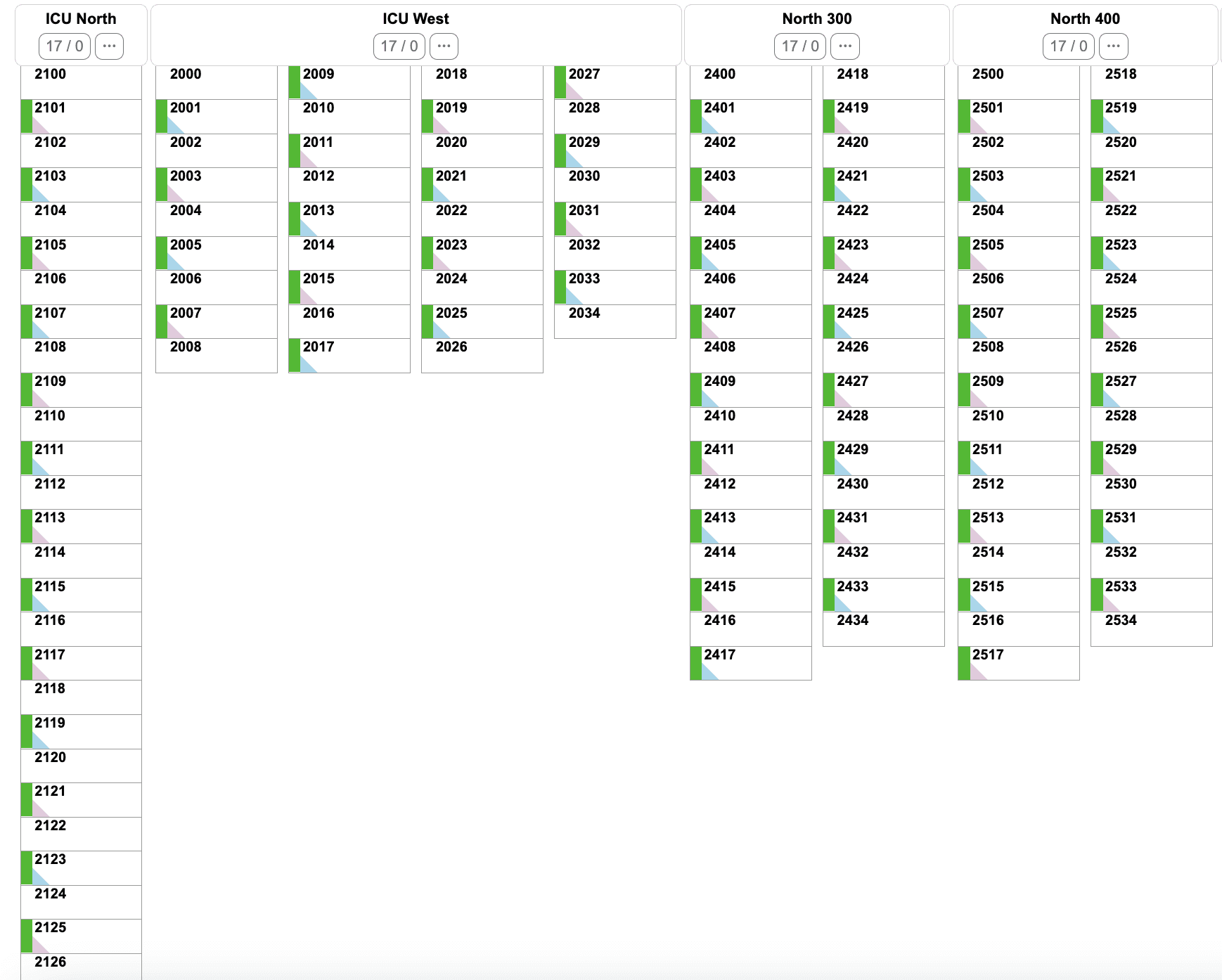
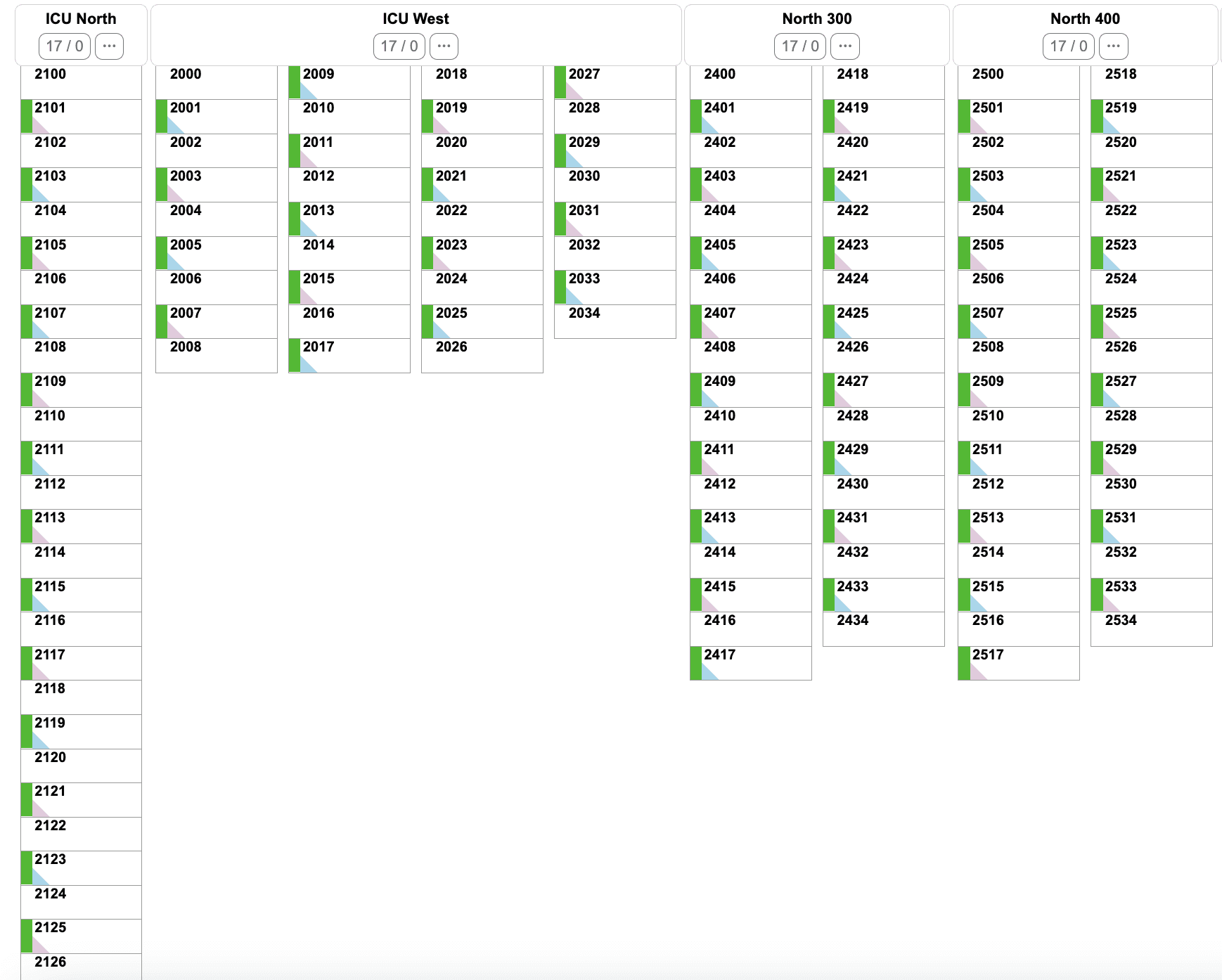
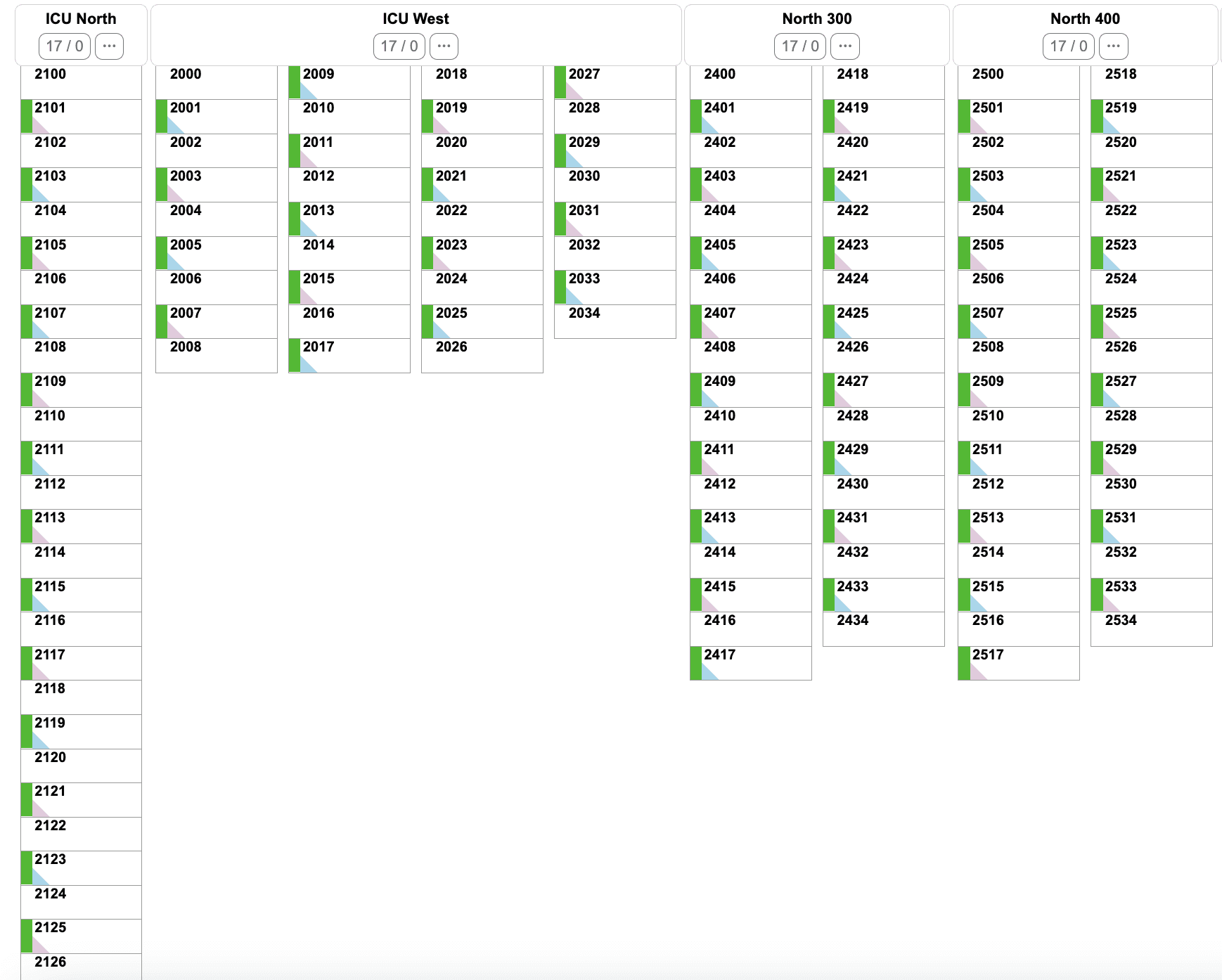
Introducing Customizable TV Displays in BedWatch Admit Control
We’re excited to announce a new feature in BedWatch Admit Control that makes managing hospital bed statuses even more efficient and visible. The latest update introduces a customizable TV Display option, specifically designed for large-screen displays in hospital settings. Here’s how this enhancement can improve your workflow:
Key Features of the TV Display Update
1. Customizable Overflow for Units with Many Beds
Units with a high number of beds can now overflow from one column to another, ensuring no information is clipped off the screen.
Custom Overflow Settings: Configure the number of beds displayed in each column per unit to tailor the layout to your hospital’s needs.
This improvement is perfect for ensuring that even the busiest units are clearly displayed without compromising visibility.
2. View-Only User Accounts for TV Displays
The TV Display mode can be set up on a view-only user account, ensuring secure and controlled access to bed status information.
Ideal for large screens placed around the hospital in nursing stations, administrative offices, or common areas, providing real-time updates without editing capabilities.
Why This Matters
Hospitals often face challenges in visually managing bed statuses across units with varying needs. Some units have so many beds that key information risks being clipped or hard to read on standard displays. This update addresses that by:
Improving clarity with adaptable column layouts.
Offering customization to fit specific unit configurations.
Enhancing visibility for staff with a secure, large-scale display.
How to Get Started
To enable the TV Display and configure unit overflow settings:
Log in to BedWatch Admit Control as an admin user.
Create or configure a view-only user account specifically for TV displays.
Adjust the overflow settings for units under each unit's settings.
Set the Home Page setting for the user as "Admit Control TV Bed Board"
This streamlined setup ensures the TV Display meets your hospital's specific requirements for bed visibility.
Elevate Your Bed Management Process
The new TV Display option reinforces BedWatch Admit Control's commitment to simplifying bed management and improving efficiency across healthcare facilities. By tailoring the display to your hospital’s unique needs, this feature ensures that critical information is always visible and accessible.
Start using the new TV Display feature today and keep your hospital operations running smoothly!
Introducing Customizable TV Displays in BedWatch Admit Control
We’re excited to announce a new feature in BedWatch Admit Control that makes managing hospital bed statuses even more efficient and visible. The latest update introduces a customizable TV Display option, specifically designed for large-screen displays in hospital settings. Here’s how this enhancement can improve your workflow:
Key Features of the TV Display Update
1. Customizable Overflow for Units with Many Beds
Units with a high number of beds can now overflow from one column to another, ensuring no information is clipped off the screen.
Custom Overflow Settings: Configure the number of beds displayed in each column per unit to tailor the layout to your hospital’s needs.
This improvement is perfect for ensuring that even the busiest units are clearly displayed without compromising visibility.
2. View-Only User Accounts for TV Displays
The TV Display mode can be set up on a view-only user account, ensuring secure and controlled access to bed status information.
Ideal for large screens placed around the hospital in nursing stations, administrative offices, or common areas, providing real-time updates without editing capabilities.
Why This Matters
Hospitals often face challenges in visually managing bed statuses across units with varying needs. Some units have so many beds that key information risks being clipped or hard to read on standard displays. This update addresses that by:
Improving clarity with adaptable column layouts.
Offering customization to fit specific unit configurations.
Enhancing visibility for staff with a secure, large-scale display.
How to Get Started
To enable the TV Display and configure unit overflow settings:
Log in to BedWatch Admit Control as an admin user.
Create or configure a view-only user account specifically for TV displays.
Adjust the overflow settings for units under each unit's settings.
Set the Home Page setting for the user as "Admit Control TV Bed Board"
This streamlined setup ensures the TV Display meets your hospital's specific requirements for bed visibility.
Elevate Your Bed Management Process
The new TV Display option reinforces BedWatch Admit Control's commitment to simplifying bed management and improving efficiency across healthcare facilities. By tailoring the display to your hospital’s unique needs, this feature ensures that critical information is always visible and accessible.
Start using the new TV Display feature today and keep your hospital operations running smoothly!
Introducing Customizable TV Displays in BedWatch Admit Control
We’re excited to announce a new feature in BedWatch Admit Control that makes managing hospital bed statuses even more efficient and visible. The latest update introduces a customizable TV Display option, specifically designed for large-screen displays in hospital settings. Here’s how this enhancement can improve your workflow:
Key Features of the TV Display Update
1. Customizable Overflow for Units with Many Beds
Units with a high number of beds can now overflow from one column to another, ensuring no information is clipped off the screen.
Custom Overflow Settings: Configure the number of beds displayed in each column per unit to tailor the layout to your hospital’s needs.
This improvement is perfect for ensuring that even the busiest units are clearly displayed without compromising visibility.
2. View-Only User Accounts for TV Displays
The TV Display mode can be set up on a view-only user account, ensuring secure and controlled access to bed status information.
Ideal for large screens placed around the hospital in nursing stations, administrative offices, or common areas, providing real-time updates without editing capabilities.
Why This Matters
Hospitals often face challenges in visually managing bed statuses across units with varying needs. Some units have so many beds that key information risks being clipped or hard to read on standard displays. This update addresses that by:
Improving clarity with adaptable column layouts.
Offering customization to fit specific unit configurations.
Enhancing visibility for staff with a secure, large-scale display.
How to Get Started
To enable the TV Display and configure unit overflow settings:
Log in to BedWatch Admit Control as an admin user.
Create or configure a view-only user account specifically for TV displays.
Adjust the overflow settings for units under each unit's settings.
Set the Home Page setting for the user as "Admit Control TV Bed Board"
This streamlined setup ensures the TV Display meets your hospital's specific requirements for bed visibility.
Elevate Your Bed Management Process
The new TV Display option reinforces BedWatch Admit Control's commitment to simplifying bed management and improving efficiency across healthcare facilities. By tailoring the display to your hospital’s unique needs, this feature ensures that critical information is always visible and accessible.
Start using the new TV Display feature today and keep your hospital operations running smoothly!
Introducing Customizable TV Displays in BedWatch Admit Control
We’re excited to announce a new feature in BedWatch Admit Control that makes managing hospital bed statuses even more efficient and visible. The latest update introduces a customizable TV Display option, specifically designed for large-screen displays in hospital settings. Here’s how this enhancement can improve your workflow:
Key Features of the TV Display Update
1. Customizable Overflow for Units with Many Beds
Units with a high number of beds can now overflow from one column to another, ensuring no information is clipped off the screen.
Custom Overflow Settings: Configure the number of beds displayed in each column per unit to tailor the layout to your hospital’s needs.
This improvement is perfect for ensuring that even the busiest units are clearly displayed without compromising visibility.
2. View-Only User Accounts for TV Displays
The TV Display mode can be set up on a view-only user account, ensuring secure and controlled access to bed status information.
Ideal for large screens placed around the hospital in nursing stations, administrative offices, or common areas, providing real-time updates without editing capabilities.
Why This Matters
Hospitals often face challenges in visually managing bed statuses across units with varying needs. Some units have so many beds that key information risks being clipped or hard to read on standard displays. This update addresses that by:
Improving clarity with adaptable column layouts.
Offering customization to fit specific unit configurations.
Enhancing visibility for staff with a secure, large-scale display.
How to Get Started
To enable the TV Display and configure unit overflow settings:
Log in to BedWatch Admit Control as an admin user.
Create or configure a view-only user account specifically for TV displays.
Adjust the overflow settings for units under each unit's settings.
Set the Home Page setting for the user as "Admit Control TV Bed Board"
This streamlined setup ensures the TV Display meets your hospital's specific requirements for bed visibility.
Elevate Your Bed Management Process
The new TV Display option reinforces BedWatch Admit Control's commitment to simplifying bed management and improving efficiency across healthcare facilities. By tailoring the display to your hospital’s unique needs, this feature ensures that critical information is always visible and accessible.
Start using the new TV Display feature today and keep your hospital operations running smoothly!



